Discovering the symptoms of a bad motherboard is a fairly random task and difficult to carry out if we do not follow an order or method. In addition, some basic knowledge about hardware and errors that may appear are needed. In this article, we will try to explain in the best way we can, how to proceed with a problem of this type on our PC.
Most important parts of a motherboard
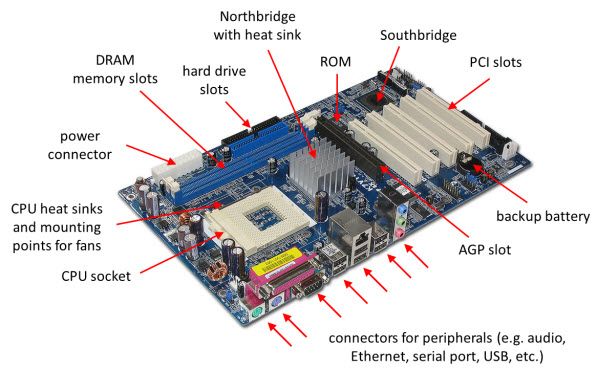
We will start by quickly reviewing the parts that make up a motherboard to make the journey of exploring the symptoms of a bad motherboard easy.
As you know, the motherboard is a complex electronic circuit that is responsible for interconnecting all the components of a computer.
There is no peripheral, hardware or hard disk that does not pass through the motherboard, through its power lines that circulate all the data that will go to the main component, which is the processor.
Precisely because of its complexity and the number of elements, it is quite complicated to find the specific problem that it may have, of course, the solution is almost always quite simplified: buying a new one.
In all these marked areas will be connected electronic components and peripherals, and each of them will also be susceptible to failure, and for this reason, locating a fault in the board becomes more complicated.
How to know the symptoms of a bad motherboard
Giving a concrete explanation for this matter is quite complex. In fact, the more time of your life you dedicate to computer science, the greater the variety of failures and problems you discover, the more and more you find them more extravagant and with the strangest behavior. Let’s try to cite the most frequent:
You touch the power button and the PC does not start
- Possible cause: power supply, boot improperly connected
The PC starts up, but nothing appears on the screen
- Possible cause: unconfigured BIOS, broken or disconnected monitor, graphics card
The PC starts up, but nothing appears on the screen and beeps are heard
- Possible cause: defective or improperly connected component: CPU, RAM, HDD
It does not finish passing the Post Screen and shows some message on the screen
- Possible cause: faulty component, CPU fan disconnected, BIOS unconfigured
Hard disk, keyboard, mouse is not detected and the PC does not finish booting
- Possible cause: defective peripheral, defective connector or incompatibility
The PC starts, but after a while, it shuts down or restarts
- Possible cause: high heating, power supply
Before finishing booting, a blue screenshot comes out
- Possible cause: RAM error, system error, hard disk error
The computer starts up, but no image comes out or streaks appear on the screen
- Possible cause: badly connected or broken graphics card, broken monitor
When connecting a USB the computer shuts down or restarts
- Possible cause: bypass current to the chassis, bad isolation, USB in poor condition
Well, right now we do not remember more cases in which the final result is an error in the motherboard or, attention, in the components and peripherals connected to it. Later we will try to see all these failures and possible solutions in the different steps to follow.
Failure of the motherboard or other components

This is the next question you will have to ask yourself. The truth is that it is difficult for a motherboard to break “suddenly”.
By this we mean that, if it is installed in our chassis and we have not accessed the interior to install anything new or perform a thorough cleaning, it is quite difficult to let it break.
Of course, unless it is a very cheap motherboard, from an unknown or old brand, although there are always exceptions.
At this point, what would you do? Well, it will be normal to test each of the peripherals and components that are connected to the motherboard on another computer first, or directly test the motherboard with other components. These are the components that can cause the behaviors that we have mentioned before:
- Processor
- RAM
- Hard disk and SSD drives
- Graphic card
- Motherboard Stack
- Power supply
- USB chassis connectors, flash drives or peripherals
- Any other unidentified object that we have connected to the board
These are the possible components that always connect to a motherboard and the truth is that these will almost always be those that fail or those that cause a failure in the board.
Steps to locate the symptoms of a bad motherboard

Imagine all the problems that can happen with so many peripherals connected to our motherboard, so the first thing we will have to do is be sure that it is indeed the motherboard, so let’s try to see all the steps to follow until isolating the symptoms of a bad motherboard.
If the computer does not turn on
- Possibly the fault is from the power supply. Verify that some light on the PC comes on, on the motherboard, chassis or whatever.
- If nothing comes on, then remove the power supply and try another one that you know works well.
- If there are lights on, verify that the starter connectors are installed.
Inspect the physical components of the board
It is never enough to open our PC and verify in detail the appearance of our motherboard and other components. If it is a plate of doubtful quality and very cheap, it is possible that some component has burned, either because it is old or the heat.
- Check the capacitors: they are small cylinders quite visible and located in the VRM of the board. See that they are not inflated or detached from the plate. These elements are easy to change, having an accessible size.
- Check chokes and power connectors: the chokes are those squares that are next to the capacitors and is responsible for stabilizing the voltage that enters the board. Look out the back and in front of the plate, that there is nothing detached from it or something burned.
If it turns on, verify that everything is connected
- Verify that the main components are well connected: the power supply connectors to the board, which are the 4 or 8 pin EPS and the ATX connector.
- Verify that the hard drive is connected to the power and to the motherboard with the SATA. Also, take out and reinsert the RAM, making sure that the typical click is heard. If you have more components, check that they are connected well.
- Eye, see if the starter cables are connected properly. Use the motherboard manual to know how to connect them correctly.
- Now try to restart the computer
You hear beeps when starting. Watch the Debug LED
At this point, it is possible for your motherboard to emit a series of beeps when booting if the speaker is installed in the boot panel. If you don’t have it, it’s time for you to look in the license plate box, if you bought it as an independent component.
Again, look in the manual how the speaker is connected, although in almost all the plates the way to do it is perfectly indicated next to the panel. Remember that, in all cases, the white wire of the connector will be negative, while the colored ones will be positive.
At this point, it is possible that your board has Debug LED, which consists of a digital LED panel installed on the board itself that generates codes with letters and numbers notifying errors and states. It is the substitute for beeps, so to speak.
Symptoms of a bad motherboard – Table of beeps codes
| Beeps | Meaning |
|---|---|
| No sound | There is no current, the board does not turn on. Power failure possibly |
| Continuous beeps | Power failure Maybe some badly placed cable and disconnected EPS cable |
| Short and constant beeps | Motherboard Failure |
| 1 short beep | Memory update failed |
| 1 long beep | RAM or Slot memory module failure (if not lit) Everything is correct (after lighting) |
| 2 short beeps | Memory Parity Failure |
| 2 long beeps | CPU fan speed low / zero |
| 3 short beeps | Failure in the first 64 KB of memory |
| 4 short beeps | System Timer Failure |
| 5 short beeps | Processor failed The one that interests us |
| 6 short beeps | Keyboard failure or connection of this |
| 7 short beeps | Failure in Virtual Mode Processor, motherboard or processor |
| 8 short beeps | Memory test read/write failed |
| 9 short beeps | BIOS ROM failed |
| 10 short beeps | CMOS write/read shutdown failed |
| 11 short beeps | Processor cache failure |
| 1 long beep + 2 short 2 long beeps + 1 short | Graphics Card Failure |
| 1 Beep long + 3 short | RAM test failed |
As for the Debug LED code table, better look at them on the board manual. In all those that bring this system, there is a table with more than 50 codes, and it is also common in all manufacturers. 
- If when you start the computer you get a code or combination of beeps, what you have to do is verify the correct operation of the corresponding peripheral
Make a Clear CMOS or CLRPWD
It is about deleting or resetting the default values in the BIOS. Physically it involves placing a jumper or contact on two pins of the motherboard for a few seconds to reset the BIOS. This information comes in the manual of the base handle.
Sometimes the simple failure of your PC is this, and it is very simple to solve.
The symptoms of this failure are that the computer starts up but does not show anything in the image, or simply the Post Screen does not complete.
Heatsink set and fan connected
- Verify that the heatsink is well attached to the CPU, it may be too hot and does not allow the PC to boot.
- Make sure the fan is connected to where it says “ CPU FAN ”, otherwise the BIOS will not allow you to boot the computer because it is considered insecure.
The socket in good condition
- If you just put a new CPU in your PC and it fails you, it is time to disassemble it. And also check if you have bent the pins of the socket or CPU in the process.
Insulate the components
It is time to insulate the components to see if the fault is really on the motherboard.
- Disconnect the peripherals and hardware connected to the board one by one. Every time you disconnect one, try to boot. Start in this order: USB chassis cables, hard drive, graphics card, RAM and finally CPU.
- Try starting and wait for a single beep. If so, the plate will be in good condition.
- Test each component on a computer that you know is going well, and that you know that it is compatible. This way you will know if with your components the other PC starts up correctly.
- If they all work, including the processor, then the problem is on the motherboard
Then isolate the motherboard
If you are almost certain that they are a symptom of a broken motherboard, do the following:
- Remove the motherboard from your chassis and connect it to a PC that you know works. If the error is reproduced, it is clearly a problem with the board.
- If you are surprised that it does work, check your own components better. You can test it outside the chassis and only with the basic, memory and CPU. It is possible that your chassis does not electrically isolate the plate. This symptom usually causes for example reboots when connecting peripherals.
- Ask us in the comment box the problem you have if you do not find the solution.
Conclusion on symptoms of a bad motherboard
Undoubtedly the process to find out the symptoms of a bad motherboard is quite tedious and sometimes it could even break our patience if we do not find the fault. The most normal is that it is a bad configuration of this or some component that is being damaged since a motherboard is not so easy to break.
Marziano is a seasoned tech expert with over 15 years of experience in the industry. Holding a Bachelor’s degree in Computer Science and multiple certifications, including CompTIA A+, Network+, and Cisco’s CCNA, he has a well-rounded and robust understanding of various aspects of technology.
