 In this post, we will see why ASUS aura service is currently unavailable appears, what the reasons behind this problem are and what to do to resolve this issue. So let’s get started.
In this post, we will see why ASUS aura service is currently unavailable appears, what the reasons behind this problem are and what to do to resolve this issue. So let’s get started.
Many ASUS motherboards come with AURA controlled LED backlighting. It provides customizable behavior of RGB indicators and even allows you to synchronize other LED strips attached to it.
The program allows users to personalize the color of LED indicators and set it in accordance with their preferences.
A number of different preset modes are already configured, so adding a new one will be much easier. Since the advent of the system, there have been many complaints from users that ASUS AURA does not work as expected. It either does not open at all or goes into a “not responding” state.
Why is Aura Service is Currently Unavailable?
Since this application is tied to controls on the ASUS motherboard, there are several reasons why aura service is currently unavailable.
- Application installation files are corrupted and unusable.
- The specified AURA software installation path must be saved by default; otherwise, the application will not work.
- Conflict with other backlight control programs. It is already a known fact that other utilities for adjusting the backlight, such as Corsair and others, cause conflicts with ASUS AURA.
- Incorrectly connected RGB tape to the motherboard.
- The AURA software version is not compatible with the installed hardware.
- Activated quick start Windows. This feature helps to load the operating system very quickly, but may also conflict with the AURA application.
Before performing the following steps, check that the motherboard is not physically damaged, including the contacts of the LED backlight. In addition, you need to log in as an administrator.
Solution # 1: Try Disabling Windows Quick Launch
This feature is designed to reduce system startup time. It saves the initial Windows configuration when the computer shuts down. Therefore, when we turn on the PC again, it quickly retrieves the state of the system and boots up without taking much time. The function tries to give the feeling of “SSD” when the HDD is actually installed. We will try to disable this feature and see if the RGB display system works.
- Open the Run window (Win + R keys), type control panel, and press Enter to enter the Control Panel.
- Set the preview to large icons, and then go to the “Power” section.
- Select “Power Button Operation” on the left side menu.
- Now click on the option that provides administrator rights with the name “Change settings that are currently unavailable.”
- After that, uncheck the box “Enable quick launch”, save the changes and exit the window.
- Restart your computer and check if the aura service is the currently unavailable problem resolved.
Solution # 1: Reinstall ASUS AURA
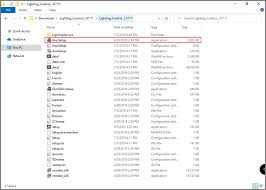 If, after disabling the fast boot, AURA still does not work, try uninstalling the application completely and then replacing it with the latest version. The fact is, in addition to the installation files, the data of the saved user settings are corrupted. To remove, you need to use the AURA uninstaller so that no traces remain.
If, after disabling the fast boot, AURA still does not work, try uninstalling the application completely and then replacing it with the latest version. The fact is, in addition to the installation files, the data of the saved user settings are corrupted. To remove, you need to use the AURA uninstaller so that no traces remain.
- Download the AuraCleaner utility. Right-click on the executable file and select run as administrator. AURA will be deleted with all files saved by the user.
- Turn off the computer. Unplug the power cable, also check that all peripheral devices are disconnected. Now, wait 5-10 minutes before plugging everything back in.
- Open the official website of ASUS AURA, download the latest version of the application.
- Run the executable file, and do not change the installation directory, leave the specified path by default, otherwise the application will not work.
- After installation is complete, restart the computer, see if the indication works.
If the latest version does not work on the configuration of your computer, try installing the previous one.
Solution #3 : Check RGB Connectors
Often users connect additional LED strips. There are basically two connectors on motherboards: for LED strip and fan backlight (Fan RGB header). Some tapes do not have guides so that you can make a mistake with the correct connection. Therefore, check again that the RGB tape is connected correctly. In addition, do not use physical force, as you may damage the connectors.

Solution #4: Remove Other backlight control programs
AURA is known to conflict with other RGB applications, including Corsair, Cooler Master, and others. Since all these applications use the same basic components, a situation may arise when each module competes for the use of an external resource.
Open the Run dialog box (Win + R), type appwiz.cpl to enter the uninstall / change program section. Right-click on another installed backlight control program and delete it.
Restart your computer and check that the aura service is currently unavailable disappear, and the backlight function is working properly.
Marziano is a seasoned tech expert with over 15 years of experience in the industry. Holding a Bachelor’s degree in Computer Science and multiple certifications, including CompTIA A+, Network+, and Cisco’s CCNA, he has a well-rounded and robust understanding of various aspects of technology.
