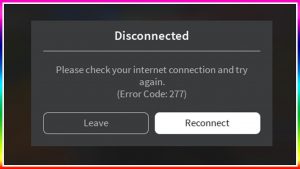 Just like any other game, there are instances that gamers experience errors. In our case, the most common issue that Roblox gamers experience is error code 277 that is caused by poor connections. Roblox error code 277 is experienced by many gamers hence leading to frustration.
Just like any other game, there are instances that gamers experience errors. In our case, the most common issue that Roblox gamers experience is error code 277 that is caused by poor connections. Roblox error code 277 is experienced by many gamers hence leading to frustration.
There are several causes of error code 277. Each one of those, will have a different solution. In this guide, we will review each one of those scenarios and their possible solution.
What is Roblox Error Code 277?
Roblox error code 277 is a connection error that occurs when the user attempts to enter the game (midway).Error code 277 will always be triggered whenever the gamer tries to join the game or in the middle of one. The player will ever notice these messages:
“Disconnected” / “Lost connection to the game server, please reconnect (Error Code: 277)
Gamers are still left with bitter decisions to make. The player will be forced to leave or reconnect the game. Whenever you try to reconnect the game, you will still land on the same message.
What Causes Roblox Error Code 277?
What causes Roblox error code 277? Well, there are no specific reasons for this error. However, some suspects may be behind this error. To mention a few:
- Poor internet connection
- Router port
- Server failure
- Corrupted system files
- Malware infection
- Incomplete installation files
Many users claim that poor connection while playing the game will always trigger this error, especially when you are in a Wi-Fi connection. They believe the problem must be related to Wi-Fi. Another suspect is that there might be an issue with the port that is used by the router to connect to the game.
Another reason that may cause Roblox error code 277 is server failure on Roblox. This signifies that you cannot do anything but reconnect again or switch to a different server. Roblox support team has received reports on error code 277, and they are working on it. Corrupted system files, malware infection, and incomplete installation files can all trigger this error.
The worst part of this is that there is no universal reason that triggers error code 277. All users have different ideas about why the problem surfaced.
How to Fix the Roblox Error Code 277
What are some of the recommended methods on how to fix the Roblox error code 277? Well, we’ll list down all the possible solutions for this error. It’s always recommended that you reboot your computer to solve software glitch. You can also scan your PC using applications such as Outbyte PC Repair.
You should also make sure that your gaming device meets all the minimum hardware and internet speeds for Roblox. Here are some of the minimum requirements for you to smoothly play Roblox:
- Windows 7/8/8.1/10
- Direct X 9 minimum and Shader 2.0
- CPU 1.6 GHz, 1 GB RAM, and a minimum of 20 MB system storage.
- Minimum 4-8 Mb/s internet
Solution 1: Delete Roblox Logos
 Roblox usually saves data such as game history, settings, and other files. These files can always trigger issues. It’s advisable that you regularly delete these files. To clear these files, you need to follow these easy steps:
Roblox usually saves data such as game history, settings, and other files. These files can always trigger issues. It’s advisable that you regularly delete these files. To clear these files, you need to follow these easy steps:
- Press Windows key + R to open Run.
- In the box, type the following directory name and hit enter:
%localappdata%\Roblox\logs
- Press Ctrl + A to select all the files and then press Shift +Delete to delete them permanently
- Open the Run dialog and again type:
%USERPROFILE%\AppData\LocalLow\RnxLogs\
- Press Ctrl + A and then press Shift +Delete to delete permanently
Restart Roblox and check if the issue is fixed. Please note that doing the above steps will delete your game history and settings! You will be forced to start again!
Solution 2: Run Roblox in Compatibility Mode
 Roblox runs smoothly with Windows 10, but at times compatibility issues may arise. You can fix this issue by either changing the compatibility mode settings or using the built-in program Compatibility troubleshooter. We will discuss how to edit Roblox compatibility mode settings.
Roblox runs smoothly with Windows 10, but at times compatibility issues may arise. You can fix this issue by either changing the compatibility mode settings or using the built-in program Compatibility troubleshooter. We will discuss how to edit Roblox compatibility mode settings.
Here are the steps to follow:
- Right-click the Roblox application shortcut and select Properties
- Select the Compatibility tab then mark Run this program in compatibility mode for
- Chose the Windows versions you want to use
- Click Apply button
Solution 3: Update your Browser
If you are using an outdated web browser to play Roblox, then you may experience error 277. You should try updating your browser and disable any ad-blocker or any browser extension you may have installed in your browser before.
Solution 4: Turn Airplane Mode On and Off only on Mobile
This may only work if you are using a mobile phone. You only need to close all running apps and turn on and off airplane mode. Wait for a few seconds and then open Roblox and check if the issue is fixed.
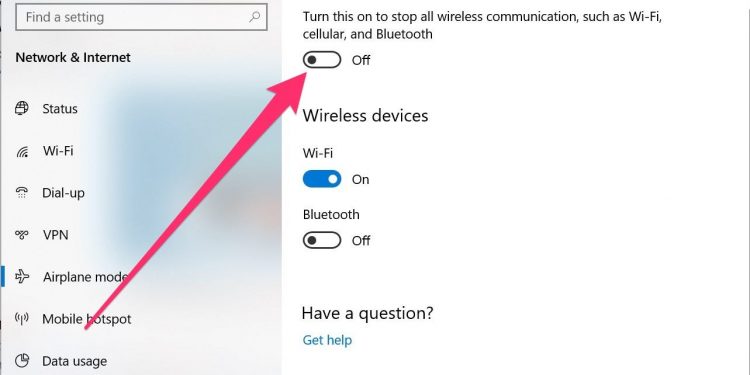
Solution 5: Switch to another different Network
Many gamers also reported that error code 277 might be related to the ports that your router uses. Many also mentioned that the error was triggered when connected to their home Wi-Fi but vanished when they tried office Wi-Fi. You can try switching to another network or even using your mobile data to see if the issue is fixed.
Solution 6: Reinstall Roblox
Did you try all the above-listed solutions, but none of them fixed the error? If so, you may only have this as the last option. You will have to uninstall Roblox and then reinstall a perfect version. This would help solve the issue if it related to failed or incomplete installation.
Here are the steps you need to follow:
- Log out in Roblox
- In the windows search box, look for Programs and features and then click on Programs and Features icon
- Locate Roblox
- After removing Roblox, go to Roblox website and log into your account
- Select Download Now to get the installation file
- Once downloaded, install the application and check if the problem is fixed
Conclusion
Roblox does not demand so much in terms of resources and graphics hence works perfectly nearly in all devices. The issue must be something related to the reasons mentioned above. Keenly try all the solutions until you fix the problem. Good luck!
Marziano is a seasoned tech expert with over 15 years of experience in the industry. Holding a Bachelor’s degree in Computer Science and multiple certifications, including CompTIA A+, Network+, and Cisco’s CCNA, he has a well-rounded and robust understanding of various aspects of technology.
